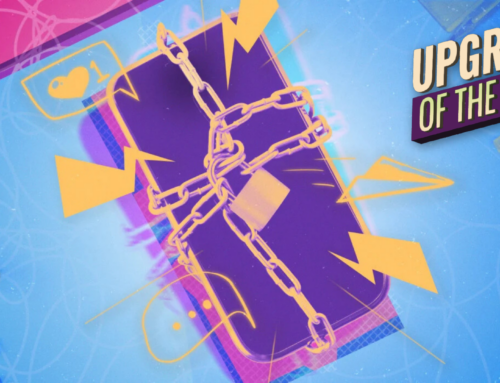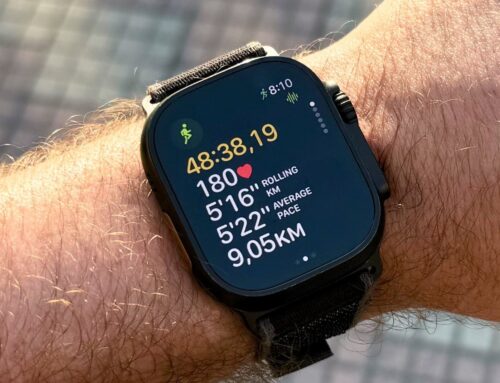Credit: wera Rodsawang/Moment via Getty Images
PC emulation has come to the App Store, seeming to mark a change in Apple’s policies after prior PC emulator rejections implied only game console emulation was allowed. UTM SE is the first PC emulator to hit iPhone, iPad, and Apple Vision Pro, allowing users to “run classic software and old-school games” for operating systems including Windows XP, Mac OS 9, and even Linux.
It’s a bit of a surprise, as UTM SE’s developer previously posted to X that the app was rejected for both the official App Store and notarization for third-party app stores on the basis that a “PC is not a console.” The developer went so far as to say it would not fight the decision, as it considered the app a “subpar experience” compared to its desktop counterpart.
While it’s not clear what made Apple change its mind (perhaps recent scrutiny from the EU has the company considering loosening its rules again), UTM thanked the team behind third-party app store AltStore “for their help,” while also crediting developer @ktemkin for helping adjust UTM’s code to fit App Store rules. Previously, the app has used just-in-time compilation, a programming technique that aided performance but broke guidelines that apps must be self-contained. Without the change, the app would have been limited to third-party distribution.
UTM SE takes a bit of work to get going, but has a surprising amount of compatibility, able to run operating systems up to Windows 11. Your performance will vary based on your device, but the intent of the program according to the App Store listing is more for emulating older operating systems like MS DOS, which would allow users to play classic games like Oregon Trail and Doom.
Instructions for how to get started vary based on what you need, so your best bet is to visit the Support page on UTM’s site. While there, you can read up on how to install various Windows systems (you might need to provide some of your own installation files), or alternatively just download one of several pre-built virtual Linux machines. Once you’ve got an emulated PC set up, just press the “+” icon in the app’s top left corner to add it to your list of options. The Settings button in the top-right corner will allow you to map gestures, tweak performance related features, and even set up a gamepad.