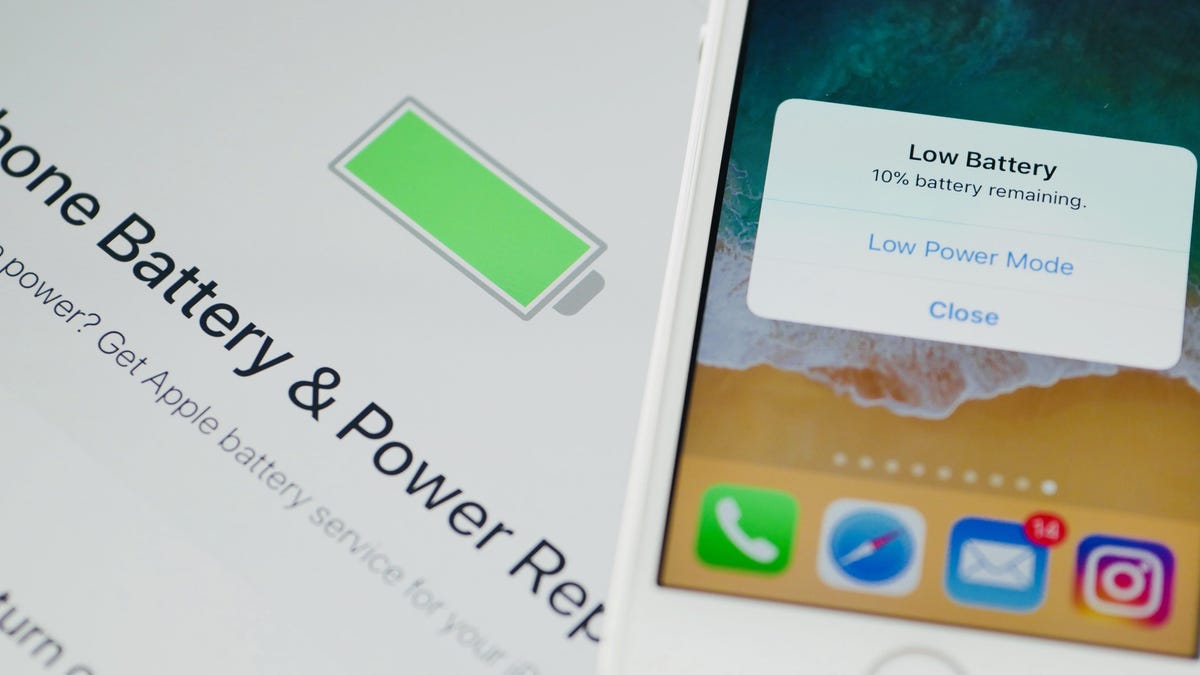If your iPhone runs out of charge too fast, as is the case with any iPhone that’s over a year old, you can use a few tricks to reduce battery drain. One of those tricks is enabling Low Power Mode on your iPhone. Sure, you can enable it manually each time your battery gets low—or you can automate it to make it run at a specific time each day, or even when your battery hits a certain percentage point.
By default, the iPhone’s Low Power Mode state gets triggered when it is at 20 percent charge remaining. For many people, though, that’s already too late because as your iPhone’s battery ages, the time it takes to go from 20 percent to zero reduces drastically, too. That’s where automation can come in to save the day.
How to automatically enable Low Power Mode on iPhone
As is the case with all things automation on iPhone, Apple’s Shortcuts app is what you need. Download and install that app (if it’s not on your iPhone already), as it’ll allow you to run automation routines on your iPhone.
Once that’s done, open Shortcuts and go to the Automation tab. Hit the + button in the top-right corner and tap Create Personal Automation. Now you can decide what the trigger for your automation is. If you want to run Low Power Mode at a specific time each day, tap Time of Day and select the time and frequency (daily) of the automation.
Hit Next > Add Action. Use the search bar to look for Set Low Power Mode, and select it from the results. Ensure your automation action says Turn Low Power Mode On, and hit Next. On the final step, uncheck Ask Before Running, tap Don’t Ask, and Done.
Now your iPhone will automatically run Low Power Mode at the time you chose.

Alternatively, you can make the same automation run when your iPhone’s battery falls below a certain percentage. To do so, create a new personal automation and choose Battery Level as the trigger (instead of Time of Day). Use the slider to move to the desired battery percentage first. When you’ve set that, select Falls Below X% (where X is the percentage you chose). The rest of the steps are the same as the one you followed for setting Low Power Mode at a specific time each day.
If you’re in a real pinch where you forgot your charger and are on a long flight without access to a charging port, you can try this Ultra Low Power shortcut. It’ll disconnect wifi, Bluetooth, and other battery-draining sensors. It then puts the screen brightness to zero, and you can safely store your iPhone somewhere until you need to use it or have access to a charger.