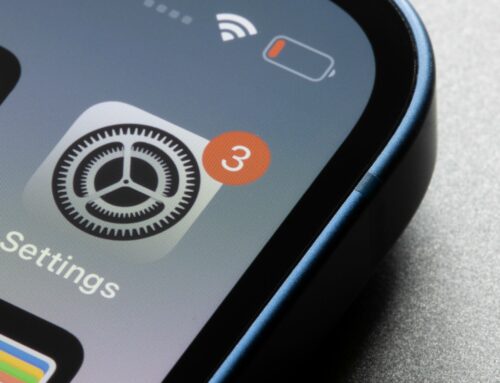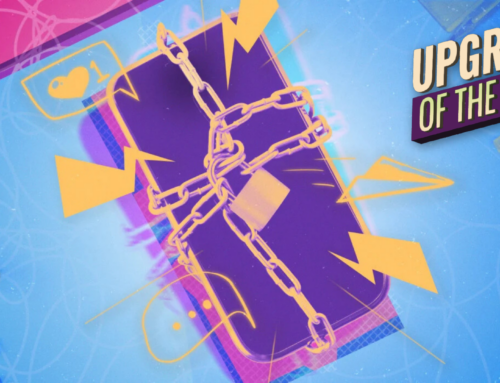Matthew Horwood/Getty Images
Since the launch of the very first iPhone, every single model that followed — not to mention just about every other smartphone in existence — has had a rotating screen feature. It’s simple in its brilliance. If you want to watch videos or look at a photo with a wider view, just hold the device horizontally and the display rotates accordingly. While many apps and browsers have modified their mobile offerings to accommodate the traditional portrait mode, the wide, landscape view is still preferable to many users.
Because the rotating screen is so important to the modern smartphone paradigm, it can be extremely disorienting when your iPhone suddenly refuses to rotate its screen. If your iPhone gets stuck in the vertical view, or inversely, in the horizontal view, your ability to use it conveniently decreases substantially. At least, depending on what you’re using it for. If your iPhone gets stuck in one display mode and no amount of flipping, shaking, or twisting seems to do the trick, here’s how you can fix it.
Toggle the Rotation Lock
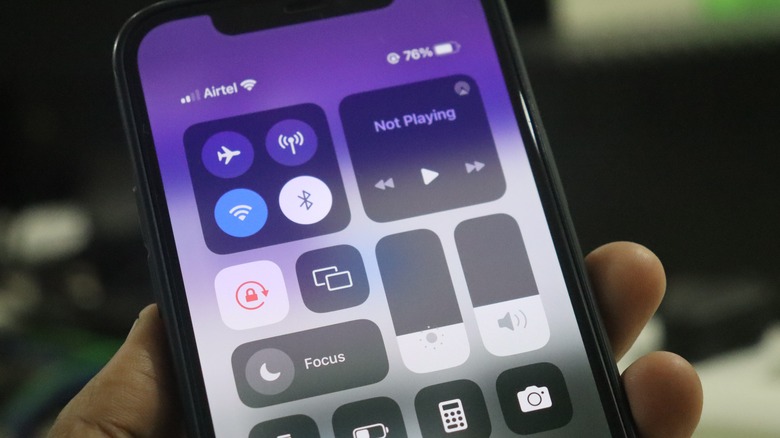
photosince/Shutterstock
If your iPhone suddenly starts refusing to rotate its screen no matter how much you spin the device around, it may not necessarily be due to a bug or hardware issue. All modern iPhones possess a Rotation Lock feature that, when enabled, prevents the screen from rotating no matter how you turn it. This feature is intended for those who don’t want to accidentally spin their screens with subtle hand motions. It’s off by default, but if you accidentally turn it on, you turn it back off easily.
-
On your iPhone’s Home screen, swipe down from the top-right of the screen to open the Control Center.
-
If your iPhone has a physical Home button, swipe up from the bottom right to open the Control Center.
-
Find the icon with a picture of a padlock and a circle arrow.
-
Tap on the icon to toggle the Rotation Lock.
When the Rotation Lock is on, the icon will be colored white and red, and when it’s off, it’ll be black and white. You’ll usually get a little notification on the screen when the feature is toggled one way or the other, so be mindful when you’re fiddling with your settings that you don’t accidentally brush it.
Restarting your apps and phone

KOKTARO/Shutterstock
A non-rotating screen could be the result of either a frozen app or iPhone process, depending on whether the screen won’t rotate in a single app or in general. In the former case, the best thing to do is restart the app and open it fresh to clear out temporary data.
-
Swipe up on your iPhone screen to show the home bar.
-
Continue to hold the home bar for a moment to show your currently-open apps.
-
Find the preview of the malfunctioning app.
-
Swipe up on the preview to close the app.
-
Return to the Home screen and open the app again.
Typically, a quick restart will un-gum any frozen or malfunctioning apps. In a worst-case scenario, you can uninstall the app from your Settings, then reinstall it from the App Store.
If you’re experiencing a stuck screen on the entirety of your iPhone’s processes, not just in a single app, the same general logic applies- restart the phone to refresh its settings.
-
If your iPhone has a physical Home button, press and hold the Sleep button to reveal the power slider.
-
If your iPhone doesn’t have a physical Home button, press and hold the side button and one of the volume buttons to reveal the power slider.
-
Slide across the power slider to turn the phone off.
-
Hold the Home button until the iPhone boots back up.
Hopefully, a quick restart will be all you need to restore your iPhone’s normal functions, including rotation.
Resetting saved preferences
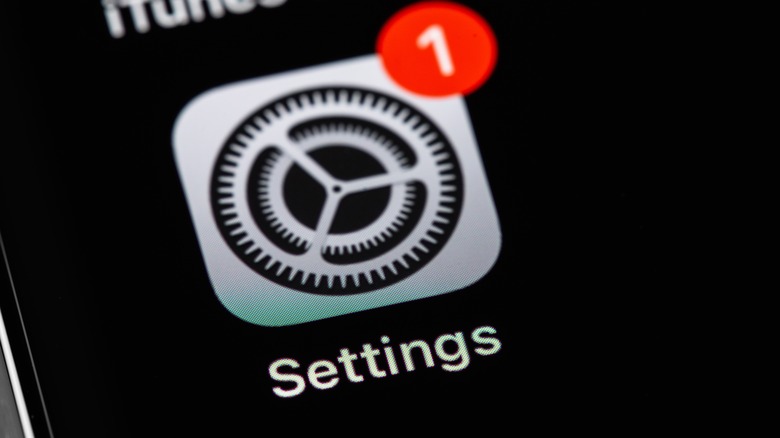
Primakov/Shutterstock
If you can’t seem to toggle your iPhone’s settings, screen rotation included, there is a way you can forcefully reset all of your iPhone’s settings back to their defaults. This is one step removed from a factory reset. You won’t lose saved files or logins but saved preferences like alarms or Wi-Fi connections will need to be re-established. It’s annoying, but it’s the best option if you have no other way to get to your settings properly.
-
Open the Settings app.
-
Select the General settings.
-
Select Reset.
-
Select Reset All Settings.
-
Enter your iPhone PIN to confirm the reset.
Your iPhone will reboot, and once it returns, all of your settings, including the screen rotation setting, should be back to their defaults. In the event your iPhone is still out of whack, you can follow these same steps, but tap Erase All Content and Settings in the Reset menu to factory reset your phone. Just remember, you’ll lose all of your saved files and settings should you do this, which might be a bit excessive for a stuck screen.