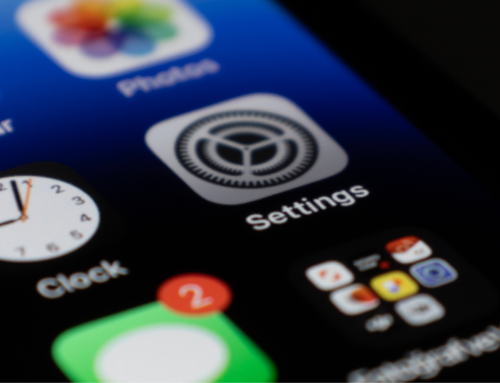Wongsakorn 2468/Shutterstock
Back Tap is one of those iPhone features you probably didn’t know existed — or didn’t think you’d use until you tried it. Introduced in iOS 14, it lets you assign quick actions to a double-tap (or triple-tap) on the back of your phone. That means you can do things like lock your screen, take a screenshot, mute your phone, or launch a specific Shortcut — all without touching the screen.
It’s part of Apple’s innovative accessibility tools, but it’s useful for anyone looking to streamline everyday tasks. It works with most phone cases, doesn’t require Face ID or on-screen buttons, and feels surprisingly intuitive once it’s set up. The feature isn’t turned on by default, though. If you’ve ever tapped the back of your phone expecting something to happen, that’s why. To use the Back Tap, follow this guide to enable it, customize what it does, and troubleshoot it if it doesn’t respond the way it should.
How to enable and customize Double Tap on iPhone
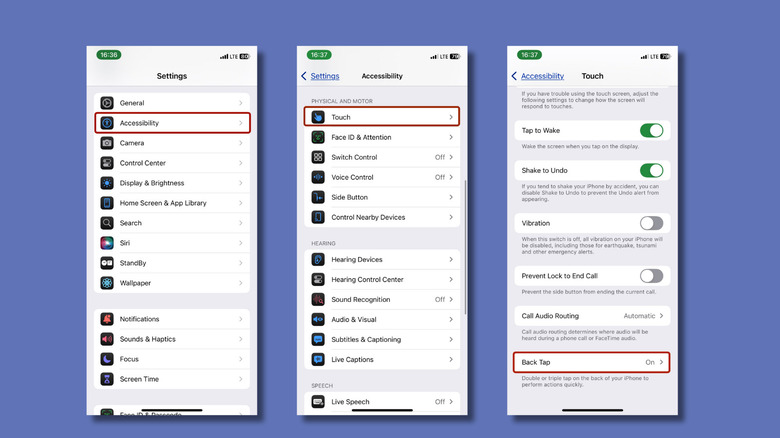
Keyede Erinfolami/Slashgear
Start by opening the Settings app. Tap Accessibility, then select Touch under the Physical and Motor section. Scroll to the bottom of the menu and tap Back Tap. Choose Double Tap and select the function you want it to trigger. There’s a wide range of options — from basic controls like taking screenshots or silencing your phone, to more advanced accessibility features like enabling Live Captions or having on-screen content spoken aloud. You can also set it to perform scroll gestures or launch custom Shortcuts and automations. You can also enable Triple Tap if you’d like to assign a second function.
Once it’s set up, using D Tap is simple. Just make the required number of sharp, steady taps on the back of your iPhone, near the center or top. The phone detects this input using its gyroscope and motion sensors, so there’s no need to remove your case. The only real adjustment is getting a feel for the tapping rhythm, but most users pick it up quickly.
To change any of the assigned gestures, just return to the Back Tap menu at any time. And if you change your mind entirely, just go back to Settings > Accessibility > Touch > Back Tap, and select None to disable it.
What to do if Double Tap doesn’t work on iPhone

Karlis Dambrans/Getty Images
If you’ve followed all the steps and Double Tap still isn’t responding, don’t worry. A few quick checks can usually sort it out. First, make sure your iPhone is actually compatible. Back Tap only works on iPhone 8 or later, running iOS 14 or higher. If your device is older, the setting won’t even appear. Yet another reason to stay on top of those iOS updates.
Next, consider your case. While most phone cases don’t interfere with Back Tap, thick or rugged ones can sometimes block the motion sensors. Try removing your case and testing the gesture again. And don’t forget that the feature isn’t designed for gentle taps — you’ll want to give the back of your phone a firm but quick double tap, preferably near the center or top.
If all else fails, go ahead and restart your iPhone. Sometimes, a simple reboot is all it takes to get things working smoothly again. Once you’ve got it running, Back Tap is just one of many clever features hidden in your iPhone— well worth exploring if you haven’t already.