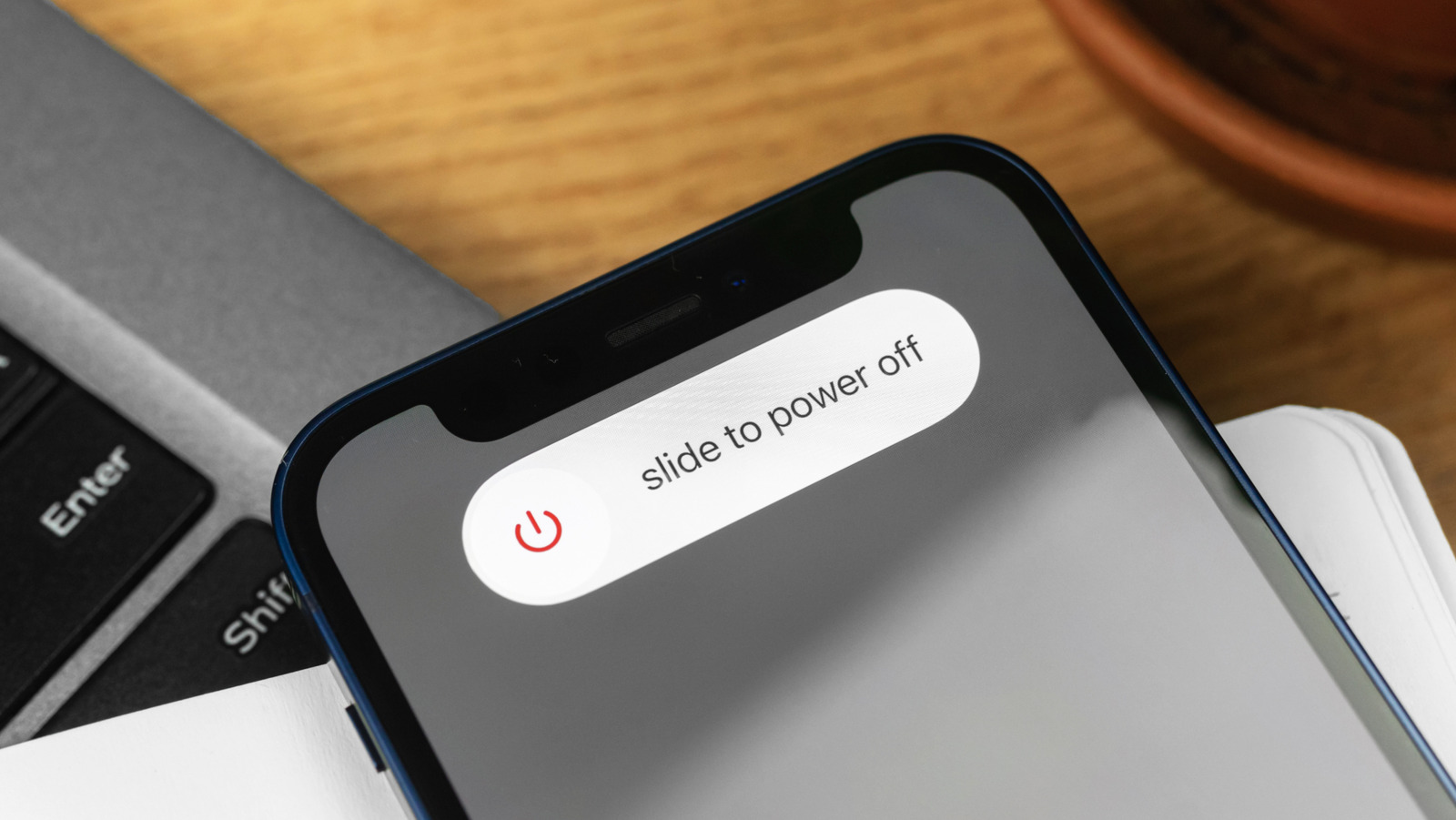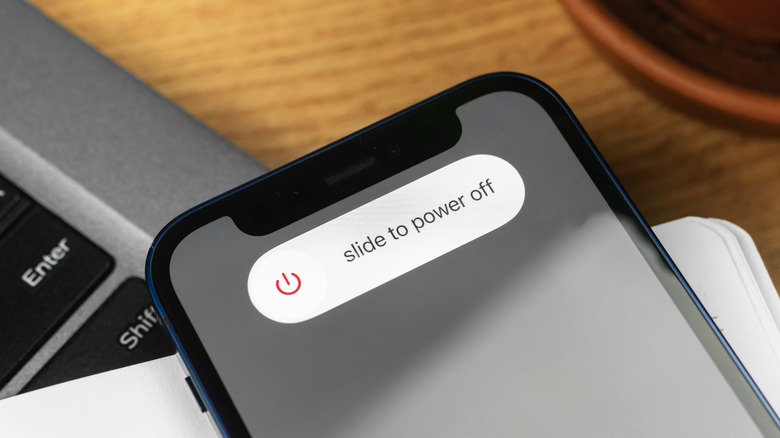
FellowNeko/Shutterstock
Being able to restart an iPhone on your own terms is rather useful and sometimes necessary, but not having access to your power button for whatever reason can feel like having one of your arms tied behind your back. Fortunately, even if something has happened to the physical buttons on your device, iOS makes it easy to complete certain tasks that must be done.
There are a lot of reasons you may want to restart your iPhone. Whether it’s clearing away small bugs, aiming to improve performance, or potentially restoring connections after experiencing issues, there’s a lot of ground a reset can cover. If you’re in need but think you don’t have the tools, restarting your iPhone without the power button simply requires a quick visit to your settings menu or asking Siri to do it for you.
There’s a lot that your settings menu is capable of on an iPhone. From simple tasks like figuring out if your device is carrier locked, to more complex or even highly beneficial things like extending your battery life, or this iOS 26 feature that wants to help lower your energy bill, knowing how to navigate the settings on your iPhone can produce some beneficial results.
Restart your iPhone without the power button

Framesira/Shutterstock
If you no longer have access to the power button on your iPhone for whatever reason, all is not lost. While performing certain actions may be slightly trickier, there are still ways to accomplish tasks without it. If you need to restart your iPhone without the power button, it can be done in just a few simple taps. First, open the Settings app. Then, tap General. Next, scroll all the way down and select Shut Down. The shut down slider will then pop up; slide it to the right to finish the process.
Normally, you would then turn the device back on with the power button. However, you can also plug the device into a power source or place it on a wireless charging pad, either of which will bring the device back to life. This isn’t an ideal situation to be in, but you’ll still be able to reset the device whenever necessary.
If it’s available, you can also ask Siri to restart your iPhone. Simply bring up Siri by saying something like “Hey Siri, restart my iPhone,” and your voice assistant will bring up a dialogue box asking you to confirm. If you’re in need of a last resort, there is also the option of waiting for the iPhone to die and then charging it back to life to perform a reset. You may want to avoid doing this one often, but it will work if you’re left with no other options.