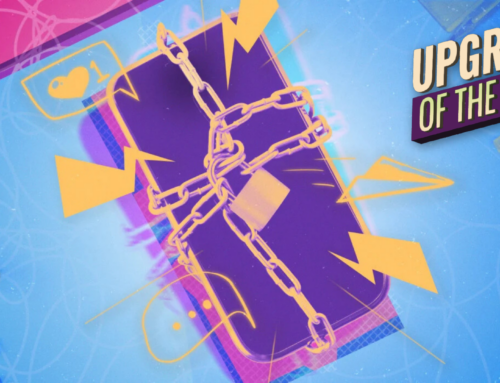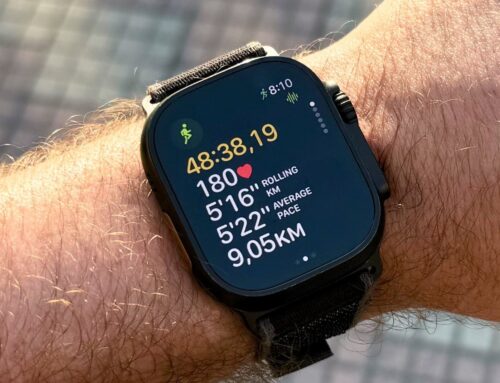Yalcin Sonat/Shutterstock
We may receive a commission on purchases made from links.
Your iPhone is one of the most important items you own. It’s your phone, yes, but also your camera, map, wallet, bank, contact list, and more. When it dies on you, the world gets harder to navigate, so keeping your battery topped off is a constant concern. But not all of us have hours to spare waiting for an iPhone to hit 100% battery, so it can be incredibly useful to know the tips and tricks to make sure it charges as quickly as possible.
This guide will help you juice up your iPhone from zero to 100 at lightning speeds (or should we say USB-C speeds for you iPhone 15 owners out there). As we go step-by-step, from the proper power supply to the settings needed for a quick boost of juice, get ready to say goodbye to the days of rushing out the door with a half-charged phone.
Connect iPhone to an optimal power supply

Supakit Kaewyoo /Getty Images
The latest and greatest iPhone, the iPhone 15 Pro, charges at a top speed of 20 Watts (W). That means you’ll need to find a plug that can deliver at least that much power if you want your iPhone to charge as fast as possible. Almost every standard outlet—the three-prong, 15-amp style ubiquitous in North America—will get the job done, but many other power sources won’t. If you’re charging on the go, your car’s AC outlet (the circular lighter port) is also capable of charging an iPhone at top speeds with the right charging brick.
Knowing which power sources will charge your iPhone at the highest speed is just as important as knowing which ones won’t. For instance, your laptop’s USB port almost certainly won’t charge an iPhone at top speeds. Since they’re designed for powering peripherals like external drives, mice, and keyboards, the vast majority of USB ports on desktop and laptop computers won’t hit the 20W top charging speed your iPhone is capable of. Neither will the USB power ports you might find built into your home outlets, public charging stations, airplanes, and more.
Charge your iPhone with the right charging brick and cable

Wachiwit/Getty Images
Once you’ve found a suitable power source to charge your iPhone, you still won’t be able to charge your device at a full 20W unless you’ve got a compatible charging brick and cable. Just because an outlet can deliver 20W or more doesn’t mean that any old charging brick or USB cable can carry that current.
For optimal iPhone charging speeds, you’ll need something like Apple’s 20W USB-C Power Adapter. The company no longer includes a charging brick in the box, so you’ll have to pick one up separately. Other chargers like Anker’s Nano series will also do the trick. Just make sure you buy a brick that can deliver at least 20W.
As for cables, the one that comes with your iPhone is the best option. If you’re buying third-party, again, you simply need to ensure that the cable you pick can carry at least 20W of power. All of the best USB-C cable brands for iPhone meet that requirement easily. If you want visual proof that your iPhone is supplied with top-notch power, you can pick up a USB-C power meter or a cable with a built-in power meter like this one from Amazon.
Though it may seem obvious to some, you also shouldn’t use a wireless charger or MagSafe to juice up your iPhone when speed is a priority. The iPhone 15 Pro charges wirelessly via MagSafe at a top speed of 15W, which is 5W slower than wired charging. In other words, the top speed of wireless charging is 25% slower than plugging into your iPhone’s USB-C or Lightning port.
Turn off unnecessary features and apps while charging
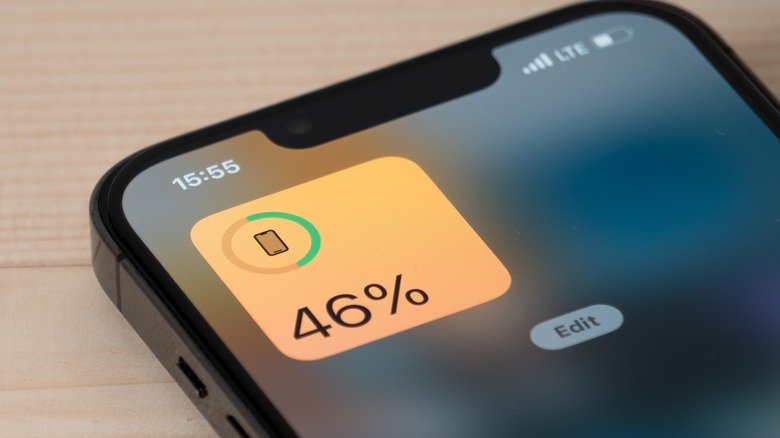
Sina Salehian/Shutterstock
Even while your iPhone charges, it still uses power to continue operating. If you want to charge your device as quickly as possible, you should turn it completely off before doing so in order to ensure that the phone isn’t using any of the juice it receives. However, if you need the iPhone to remain on while charging so that you can still receive calls and notifications, you can do a few things to make it more power-efficient.
First, close all your open apps. You can do this by opening the app carousel and swiping them all away, but you can also reboot your iPhone, which will close nonessential background processes. Additionally, enabling Low Power Mode can help speed up charging, forcing your iPhone to reduce background activity until switched off. You can find Low Power Mode in the Battery Section of settings and toggle it on from there, and a quick toggle can also be found in Control Center, which is accessed by swiping down from the top-right corner of the iPhone’s home screen. Lastly, do not use your phone while it’s charging, as having the screen on and running apps will use additional power, prolonging the time it takes for the battery to fill up.