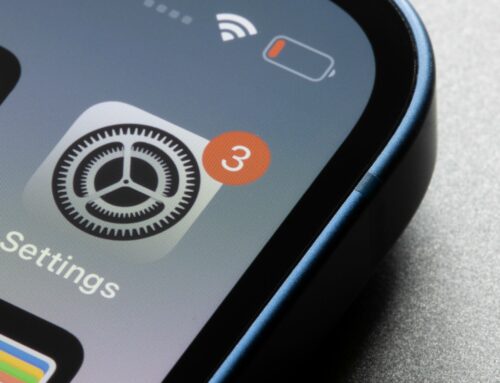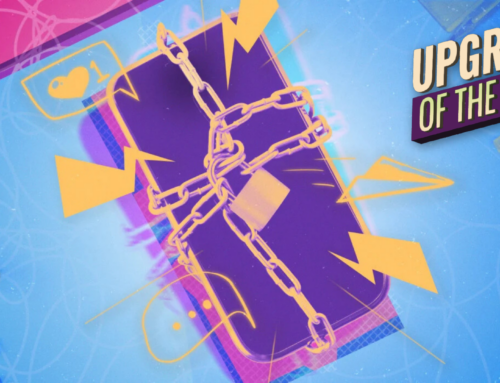sergey causelove/Shutterstock
For any iPhone user, the prospect of being able to try out cool new features that come with every operating system update can be too hard to pass up. Last month, in an unprecedented move, Apple made the developer beta version of the recently announced iOS 17 available for anyone to try for free. Today, the company released iOS 17 in public beta, and iPhone users are now welcome to give the iOS 17 beta a test drive prior to its official release this fall.
Before moving forward, there are a couple of things you need to note about installing things on your iPhone that are still in beta. For starters, even though public beta can be considered a step above developer beta in terms of potential functionality, you will undoubtedly still run into issues with the software.
Some bugs may cause serious problems in your iPhone and may warrant the need for a full reset of the device. In general, installing any of Apple’s beta software should only be done by experienced developers, tech-savvy iPhone users, or at the very least, people who are prepared to fully erase their device if things get borked behind the scenes.
To test and eventually install iOS 17, you’ll need to have a compatible iPhone, of which Apple has listed which models are capable of installing and using iOS 17.
What you need to try the iOS 17 beta on iPhone
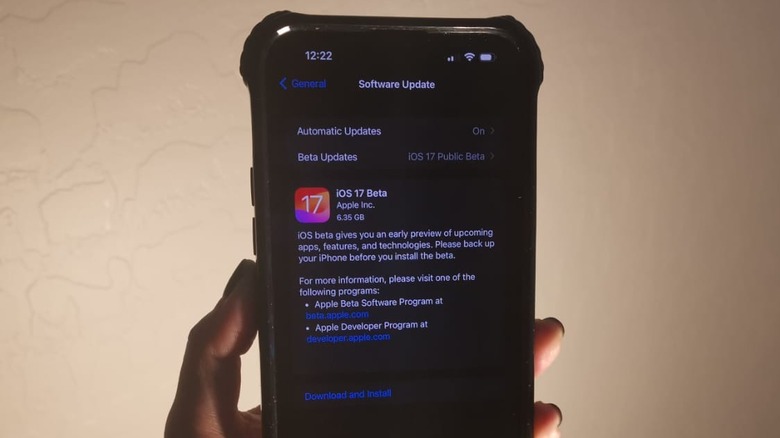
Jam Kotenko/SlashGear
Before proceeding, ensure that your compatible iPhone is running iOS 16.4 or newer. To check, fire up the Settings app on your device, go to General, and tap “Software Update.” You’ll know you have the latest version of iOS 16 installed when it says “iOS is up to date” on screen.
If this is the first time you’re attempting to test Apple’s software pre-launch, you will need to join the Apple Beta Software Program:
- Go to https://beta.apple.com/ on your iPhone
- Sign up with your Apple ID associated with the device.
- After accepting the terms and conditions, it may take a while for the enrollment to take effect.
To see if you have access to iOS 17 Beta, follow these steps:
- Open the Settings app, and go to General.
- Tap “Software Update.” If your enrollment went through, you should be able to see the Beta Updates option.
- Tap on Beta Updates and select “iOS 17 Public Beta.”
When you go back to the previous menu, a new card for iOS 17 Beta should appear under available updates. Going forward, any time a new beta update is released, it should be accessible through your iPhone’s Software Update page. It’s worth stressing again that backing up your iPhone data and files on a computer or via iCloud is highly recommended before installing anything.
In fact, you should do this every time there’s a new beta update you want to try out, just in case you need to perform a factory reset when you encounter a malfunction. Once you’re sure you want to proceed, tap “Download and Install” and follow the on-screen prompts.