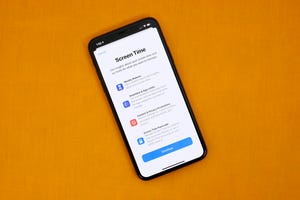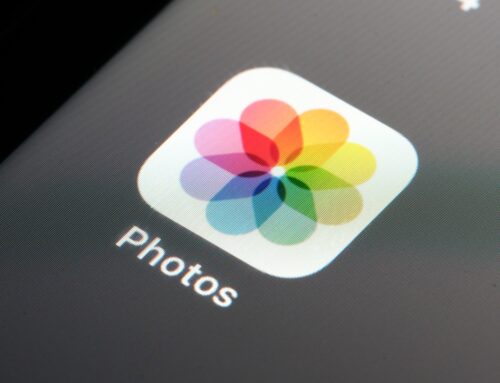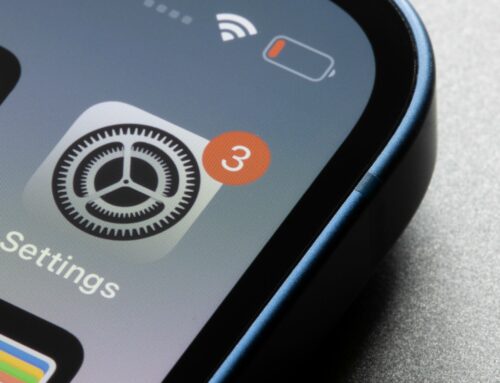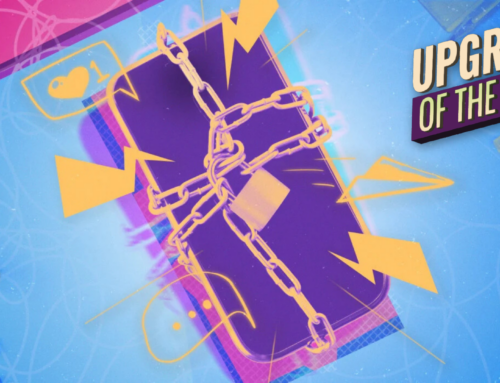Many of us grapple with the same issue: excessive screen time. Whether it’s browsing websites or checking our iPhones, the struggle is real. Sometimes the culprit is just a few websites that somehow manage to suck us in for hours on end. Apple is well aware of this issue and has equipped the iPhone with some tools to help you take back control of screen time
In this article, we’ll show you how to block specific websites on the iPhone. Whether you’re looking to reduce distractions, increase productivity or simply limit your time on social media, these steps should help you achieve those goals, if you’re hooked on a few websites.
To block websites on your iPhone, follow these steps for iOS 17:
1. Open the Settings app.
2. Tap Screen Time.
3. Tap Content & Privacy Restrictions.
4. Tap the toggle switch to enable Content & Privacy Restrictions.
5. Tap Content Restrictions followed by Web Content.
6. Choose how you want to restrict content. You can restrict access to adult websites by tapping Limit Adult Websites. This would block access to websites that are adult in nature such as pornographic websites.
7. Or you can block all websites except those you specify, by tapping Allowed Websites then adding websites you want to allow by tapping Add Website under the “Only Allow These Websites” section. There should already be a small handful of websites that have been prepopulated.
Blocking websites on your iPhone is an effective way to take control of your screen time and reduce distractions. Whether you’re looking to increase productivity, minimize your time on social media, or simply stay focused, these steps will help you achieve your goals. This guide could help if you have young children and want to limit their access to certain websites or green-light-specific websites your kids are allowed to browse. These restrictions apply to all browsers on your iPhone (or iPad), including Safari, Chrome or Firefox.