
At a glance
Expert’s Rating
Pros
- Superior screen: larger, higher-res, higher refresh rate
- Inking is a pleasure
- Good audio, with louder speakers
- New optional Type Cover integrates pen well
Cons
- Webcam might need some tweaking
- Pen and keyboard still cost extra
- Still pricey
Our Verdict
The Surface Pro 8 offers an excellent upgrade to Microsoft’s tablet lineup, with superior performance, inking, and audio, with good value for the money.
Best Prices Today
$1,099.99
Free
B & H Photo
$1099.99
Free
![]()
$1099.99
Free
Adorama
Not Available
Free
Microsoft’s Surface Pro 8 tablet arrives as Windows 11 goes out the door. Microsoft has already shipped one tablet this year, the Surface Pro 7+, which rose to the top of our roundup of the best Windows tablets of 2021. Can the Surface Pro 8 improve upon it?
Yes. The Surface Pro 8 boldly strides forward with a larger, higher resolution, faster screen, a revamped inking experience spearheaded by the optional Surface Slim Pen 2, and a pair of Thunderbolt ports that supplement the legacy Surface Connect charger. It’s a dramatic reworking of the iconic Surface Pro tablet line, and that’s enough to grab your attention.
Editor’s Note: Our original review noted some striking variation in some benchmarks, and performance in some benchmarks that seemed out of line with others. We notified Microsoft about these inconsistencies before publishing our original review, and they offered no explanation by press time. After our review published, they asked us to update our review unit again and re-check our benchmarks. The scores improved, significantly in places. We’ve updated our benchmark charts, the review text, and our score to reflect this. Our original review should be archived here.
Our original review theorized that some interaction between the new Surface Pro 8 hardware, the new Windows 11 operating system, and the firmware/drivers needed to operate the two caused the inconsistent behavior. We would highly encourage users to ensure that their Surface Pro 8 is updated via Windows Update before extensively using this device.
Microsoft Surface Pro 8 specifications
For now, there’s one important change in configuration between the Surface Pro 7+ for Business and the latest Surface Pro 8: The Surface Pro 8 lacks an inexpensive Core i3 option, and thus its base price is $100 higher, at $1,099. The good news is that all of the Surface Pro 8 options Microsoft is selling should offer enough computational power and memory for any buyer. Our review unit also lacked cellular capabilities, so we didn’t test those.
Microsoft continues to sell the Surface’s companion keyboard and the pen separately, though there’s an explicit keyboard/pen bundle that Microsoft will sell for an additional $279.99. The Surface Pro 8 has been designed with the new Surface Slim Pen 2 in mind, however, and Microsoft says you’ll experience reduced e-ink latency/lag if you use it.
- Display: 13-inch PixelSense Flow (2880×1920, 267 PPI)
- Processor: Consumer: (Core i5-1135G7, Core i7-1185G7) Commercial: (Core i3-1115G4, Core i5-1145G7, Core i7-1185G7)
- Graphics: UHD (Core i3), Iris Xe (Core i5, i7)
- Memory: 8/16/32GB LPDDR4x RAM (16GB as tested)
- Storage: 128GB/256GB removable SSD; 512GB/1TB SSD (256GB as tested)
- Ports: 2 USB-C (USB 4.0/Thunderbolt 4), 1 Surface Connect port, Surface Type Cover Port, 3.5mm jack
- Security: Camera (Windows Hello)
- Camera: 5MP/1080p (user-facing), 10MP (rear-facing)
- Battery: 50.2Wh (design), 51.3Wh (full charge)
- Wireless: WiFi 6 (802.11ax), Bluetooth 5.1; optional LTE: 1, 2, 3, 4, 5, 7, 8, 12, 13, 14, 19, 20, 25, 26, 28, 29, 30, 38, 39, 40, 41, 66
- Operating system: Consumer: Windows 11 Home; Business: Windows 10 Pro or Windows 11 Pro
- Dimensions: 11.3 x 8.2 x 0.37in.
- Weight: 1.96lb (as specified)
- Color: Platinum, Graphite
- Price: Starting at $1,099.99, $1,599.99 as reviewed
- Optional accessories: Surface Slim Pen 2: $129.99, Surface Slim Pen Charger: $34.99, Surface Pro Signature Keyboard w/ Slim Pen 2 Bundle: $279.99, Surface Pro Signature Keyboard: $179.99 (Alcantara Ice Blue, Poppy Red, Platinum, Black), Surface Pro Keyboard: $139.99
Microsoft Surface Pro 8 prices
- Core i5/8GB RAM/128 GB SSD: $1,099.99 (Platinum)
- Core i5/8/256: $1,199.99 (Platinum, Graphite)
- Core i5/8/512: $1,399.99 (Platinum, Graphite)
- Core i5/16/256 – $1,399.99 (Platinum, Graphite)
- Core i7/16/256 – $1,599.99 (Platinum, Graphite)
- Core i7/16/512 – $1,899.99 (Platinum, Graphite)
- Core i7/16/1TB – $2,199.99 (Platinum)
- Core i7/32/1TB – $2,599.99 (Platinum)
Two years ago, the Surface Pro X showcased the future of Microsoft’s Surface Pro tablet lineup. Today’s Surface Pro 8 has been redesigned in its image, with a pair of Thunderbolt ports and an integrated charging cubby for the Surface Slim Pen 2. That can be a little disconcerting for long-term Surface owners, as Microsoft has moved things around. The power button is now on the side of the tablet, for example.
Though the Surface Pro 8 is now slightly heavier and chunkier than its predecessors, you’ll need to compare them side by side to notice. Otherwise, the Surface Pro 8 looks the same as it emerges from the box. Hopefully you’ve already purchased the Surface Pro Signature Keyboard to take full advantage.
Like other Surface Pro devices dating back to the Surface Pro 3, the tablet reclines to nearly horizontal. The Surface Pro’s Signature magnetic keyboard, though, clasps it firmly. If that matters to you, buy a Surface Pro 8. Rival tablets don’t invest enough in the magnetic connection, and a tablet on your lap already risks flipping backwards over your knees.

Mark Hachman / IDG
Microsoft ships the Surface Pro 8, as it ships most of its Surface devices, dialed down to minimal performance levels. Though you give up a bit in terms of performance, this also means that the Surface Pro 8 rarely engages its cooling fan, and it only does so very quietly when necessary. (You can adjust the performance within the Windows 11 Settings menu, specifically System > Power & battery.) Narrow grillwork runs along both sides of the tablet, providing cooling. Typically, Surface tablets get warm to hot along the upper rear panel, and the SP8 is no exception.
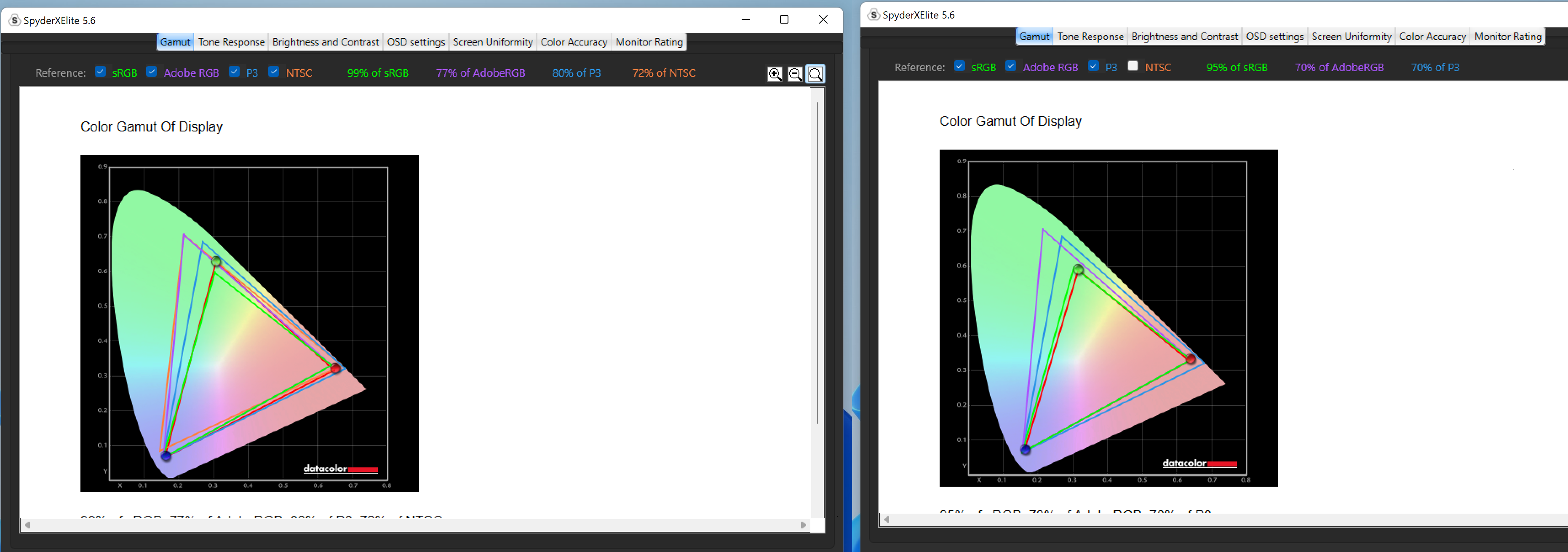
Mark Hachman / IDG
With the Surface Pro 8, Microsoft is introducing a slightly larger 13-inch (2,880x 1,920) multitouch “PixelSense Flow” display that preserves the 3:2 screen ratio, versus the 12.3-inch (2736×1824) displays we’ve traditionally received as part of the Surface Pro lineup. Originally, Microsoft told us that the PixelSense Flow display would dynamically shift back and forth between the standard 60Hz refresh rate and a new 120Hz refresh rate, a feature known as Dynamic Refresh Rate. Higher refresh rates are easier on the eyes and would also improve inking, as the pen’s ink would “flow” more smoothly onto the screen.
Microsoft’s Dynamic Refresh Rate feature didn’t make it to the Surface Pro 8, unfortunately. Instead, Microsoft locked the refresh rate at 60Hz, though you can manually adjust it via the Settings menu (System > Display > Advanced Display) to the higher 120 Hz setting. Doing so would imply that your battery life would decrease, but we didn’t experience that. We’ll talk more about this during our performance tests, specifically the battery life section.

Mark Hachman / IDG
With the Surface Pro 8, the Surface Pro line makes a major transition to Thunderbolt, an enhanced I/O capability that has existed on rival notebooks and tablets for some time. The Surface Pro 8 includes a pair of Thunderbolt ports on one side, and has done away with the older USB Type-A port entirely. (Unlike the Surface Pro X, Microsoft has thankfully included a headphone jack, as well.) This allows the Surface Pro 8 to connect to a small but growing ecosystem of Thunderbolt docks, and charge from them too—provided that they’re powered. That gives SP8 buyers the option to either charge directly from the included 65W Surface charger, or tap into a Thunderbolt dock.
The sacrifice? Microsoft has done away with the microSD slot for this generation, a tacit push for people to upload their photos directly to the Microsoft OneDrive cloud. If you need a physical microSD port, you have a number of great USB-C dongles to choose from.
Audio
We didn’t hear any substantive qualitative differences between the Surface Pro 8 and earlier Surface tablets, but the speakers are indeed louder: they’re now 2W speakers, versus the 1.6W speakers used by the Surface Pro 7+. Like the earlier model, they also use Dolby Atmos, which is built in and not really adjustable by the user outside of the normal audio settings. Our Surface Pro 7+ review noted that the speakers sounded somewhat flatter and softer, and it appears that Microsoft has rectified this in the Surface Pro 8.
In general, the audio is certainly among the better options for tablets, and sounds as good or better than some laptops. You won’t need headphones to enjoy music on the Surface Pro 8.
Typing experience and keyboard
Microsoft’s Surface Pro Signature Keyboard, sold separately, doesn’t seem to be anything different than what Microsoft has offered in conjunction with past Surface Pro tablets. As noted above, the magnetic hinge clasps the keyboard tightly to the tablet, freeing you of the anxiety of working on your lap. On a desktop, the Surface Pro 8’s keyboard feels comfortable, put simply, with a satisfactory amount of key travel and resilience. You should be able to the use the keyboard comfortably for an entire day without any additional strain on your wrists or fingers.

Mark Hachman / IDG
The touchpad also appears to have remained unchanged. It’s actually clickable for almost the entirety of the trackpad, though you’ll have to exert an unreasonable amount for force at the top of the trackpad for the clicks to register. Though a bit plasticky, the trackpad is comfortable to use.
What’s new for the Surface tablet line is that the Surface Pro 8’s new Signature Keyboard includes a pen cubby for the Slim Pen 2, which appears to be the future of Microsoft’s pens. As we noted in our best tablet roundup, not every tablet keyboard that incorporates these new pens has a strong magnetic connection. The keyboard folds up, too, holding the pen securely while charging it. It’s a great design and completely eliminates the risk of losing a pen while the Surface Pro 8 is stored inside your bag or backpack.
Inking
Like the Surface Laptop Studio, inking is a priority on the Surface Pro 8. The Surface Pro 8 uses the Microsoft Pen Protocol in conjunction with the Surface Slim Pen 2. While I’m not a professional illustrator, my impression is that using Microsoft’s two-button Surface Slim Pen 2 is more accurate on the Surface Pro 8, perhaps in part because the screen offers more pixel density than the Surface Laptop Studio. Pairing the Slim Pen 2 is a breeze, so much that it seemed like the pen paired as soon as I connected the keyboard. You can launch apps by pressing a button, and “erase” just by rubbing the top of the pen against the screen.
The Slim Pen 2 also includes haptic feedback, so that you’ll “feel” interactions with shapes on Microsoft Whiteboard, for example. This may in fact be an assistive technology dressed up as a new consumer feature, but I wouldn’t buy a Slim Pen 2 for this.

Mark Hachman / IDG
Don’t discount the rechargeable pen, either, or its cubby! The days of trying to hunt down a AAAA battery for your Surface Pen are over. (Microsoft says that earlier Surface Pens will still work, but that you won’t see the same reduced latency as you will while using the Surface Slim Pen 2.
I manually adjusted the display refresh rate to 120 Hz to see the improved inking benefits, something that Microsoft had originally pledged that it would do dynamically. In any case, I didn’t see any line offsets, where ink flows from a different location from where the pen touches, even with the pen at an angle. There is still a tiny bit of ink latency as you move about the page, but, to me, it wasn’t significant. It also appears that the the pen jitter—where the pen’s lines ripple back and forth—is less than the Surface Laptop Studio or previous Surface Pro tablets. While we didn’t compare the inking ability to a dedicated Wacom tablet, it’s fair to say that the Slim Pen 2 offers an impressive inking experience.
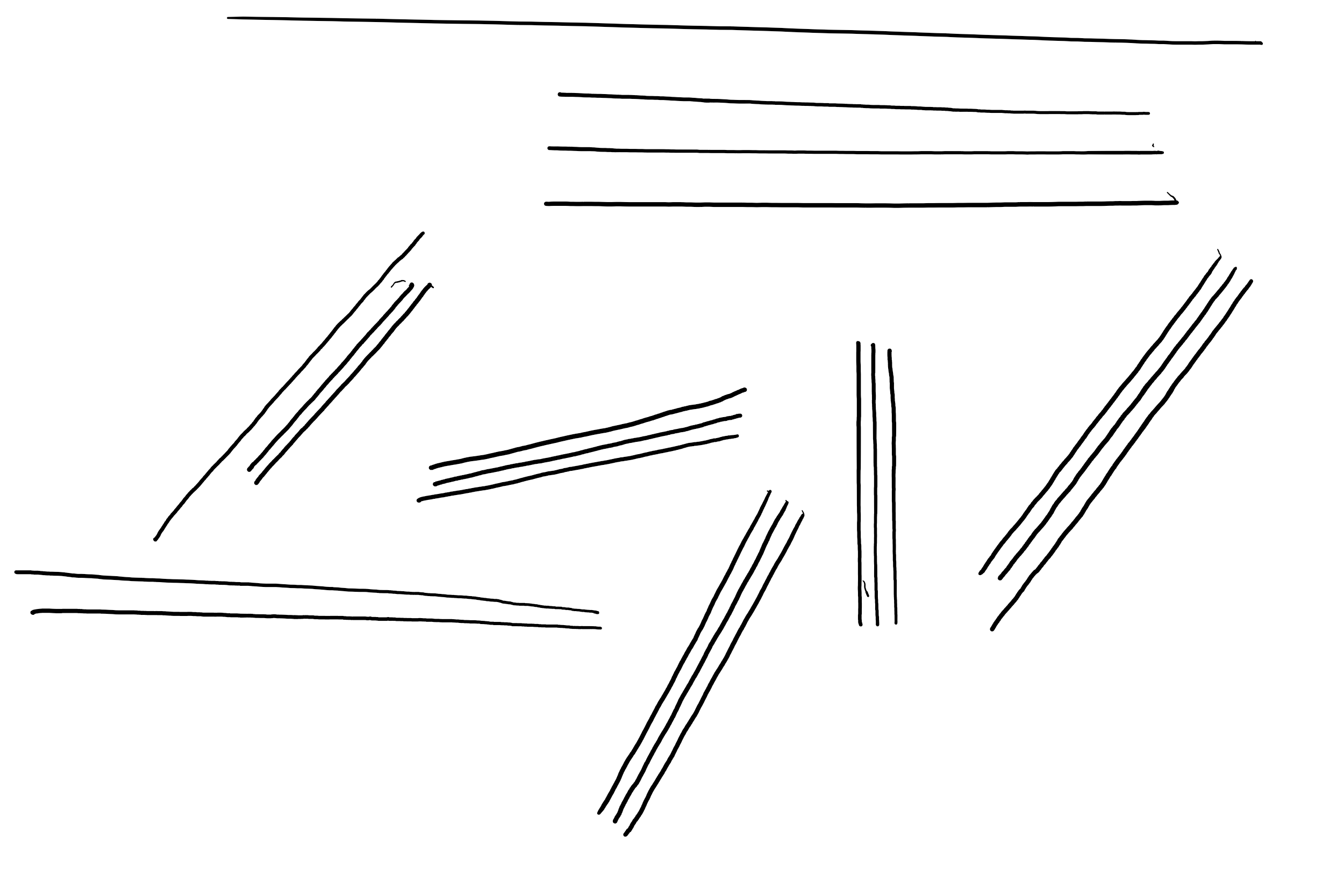
Mark Hachman / IDG
Camera
As the company behind the Teams videoconferencing software, Microsoft intrinsically understands that people need to look good on camera during meetings or just chatting with friends. Though the Surface Pro 8’s user-facing camera still shoots just 1080p video, Microsoft has added ambient color and lighting sensors, too. The latter sensor does a better job of highlighting your image using the proper exposure, while the color sensor will automatically adjust the color of your screen to compensate for the ambient light.
Unfortunately, if the color sensor’s job is to show the webcam’s subject in the best light, it needs some work as the image below indicates.

Mark Hachman / IDG
Microsoft also enhanced its rear-facing camera, too, adding a 10Mpixel camera sensor, up from 8MP. We’re not the sort that takes photos with a tablet, but the added resolution certainly can’t hurt.
We were hoping that the Windows Hello 2.0 feature that Microsoft disclosed to us would be enabled on these machines. Windows Hello 2.0 supposedly can interpret your face even with a beard, glasses, or an N95 mask on. We tested the latter and…no dice. Windows couldn’t set up a new face profile with a mask on, and couldn’t recognize me with one on, either.
Performance
Our original testing showed surprisingly inconsistent behavior when running our standard suite of benchmarks, which we’ve noted in the introduction. After publication, Microsoft requested that we re-run our benchmarks to double-check the anomalies. We again updated the Surface Pro 8 to the latest Microsoft drivers and re-ran the benchmarks. This time, we received consistent results.
Microsoft also requested that we add performance benchmarks for the Surface Pro 8 at its maximum performance settings. Microsoft typically ships its review units with performance dialed down to a minimum to eliminate fan noise. The competition typically uses either “balanced” settings or dials them up to maximum, too. We’ve added these revised Surface Pro 8 numbers with previous reviews, so we did so again. In the charts below, the maximum performance settings are outlined in black.
It’s worth noting that the retests resulted in significant differences in the Cinebench benchmark; our prolonged performance test, Handbrake; and, to a lesser extent, in PCMark 10. Our tests of 3D graphics performance remained unchanged. Battery life increased slightly.
From a usability standpoint, the Surface Pro 8 performs well. Our 4K streaming test video rendered dropped just 8 frames out of 10,000 or so, which means that video will stream jitter free even at high resolutions. With the same GPU as the Surface Pro 7+, you should expect comparable gameplay if you choose to go that route—plan on playing games at 1080p settings on High. This is a business and inking tablet, though, first and foremost.
We’ve compared the Microsoft Surface Pro 8 to the Surface Pro 7+ and Surface Pro 7, of course, as well as some of the other tablets in our recent tablet roundup. The key points of comparison are the Dell Latitude 7320 Detachable and the Lenovo ThinkPad Detachable Gen 1, which directly compete against the Surface Pro 8. We’ve highlighted those tablets with a lighter shade of blue in the charts in this section. Technically, the Surface Go 2 is also a smaller tablet competitor. We’ve also added notebooks like the Microsoft Surface Laptop 3 and Surface Laptop 4 as additional points of comparison
We use the PCMark test to measure how the tablet will fare under general computing workloads. The test measures videoconferencing, word processing, some light gaming, CAD work, application startup, and more. Here, the Surface Pro 8 performs up to expectations, with increased gen-over-gen performance.
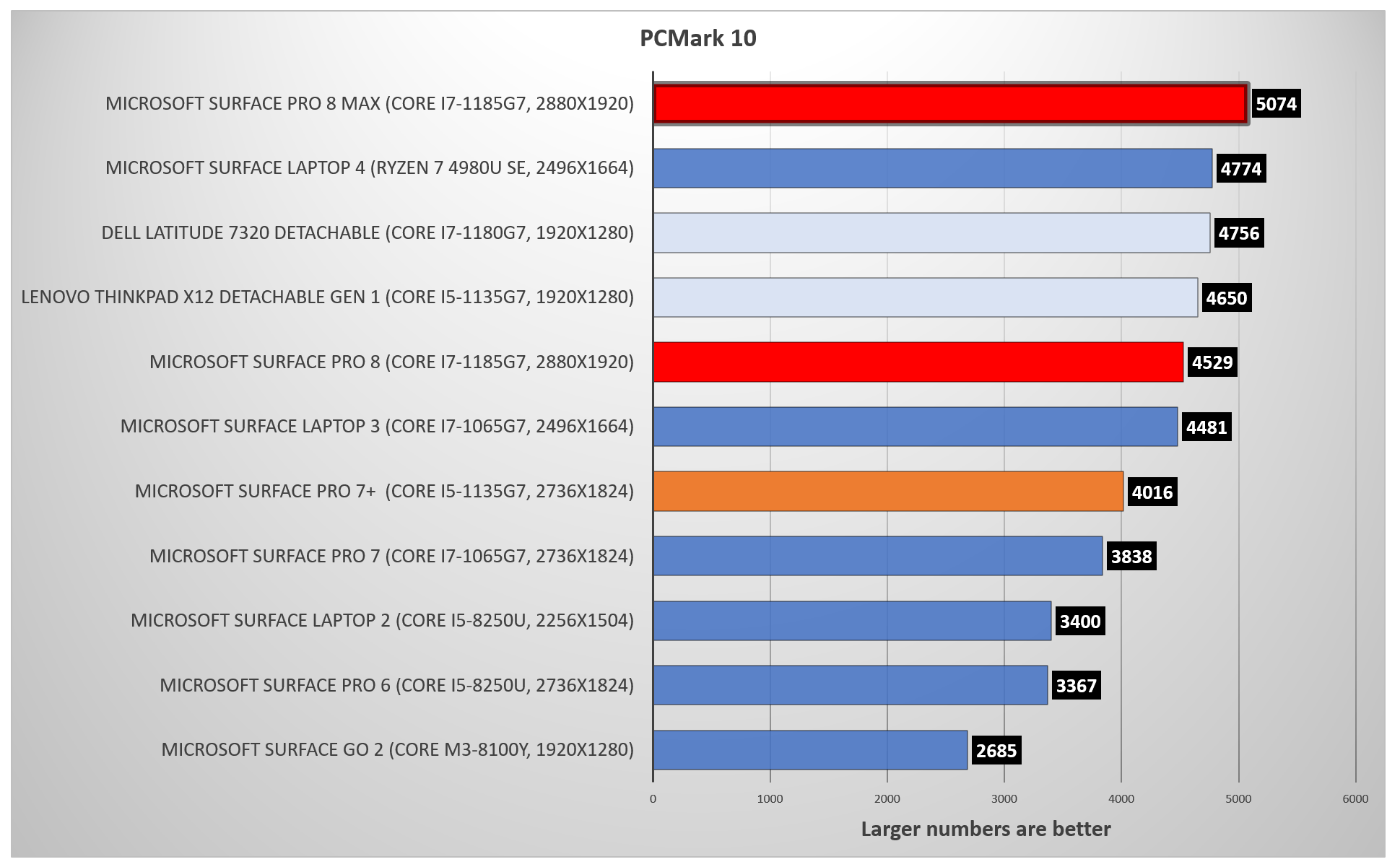
Mark Hachman / IDG
The Cinebench R15 benchmark measures synthesized CPU performance, with the implication that performance will scale on the CPU-dependent applications that we can’t specifically test. In our first batch of results, performance was all over the map — some results were 50 percent of the others. After our re-run, the benchmark scores varied by just a few percent. We’ve averaged them together to create a composite score.
Cinebench measures the performance of all of the CPU cores and threads working together in concert, which is reflected here. The SP8’s single-core result was 188, which is also excellent.
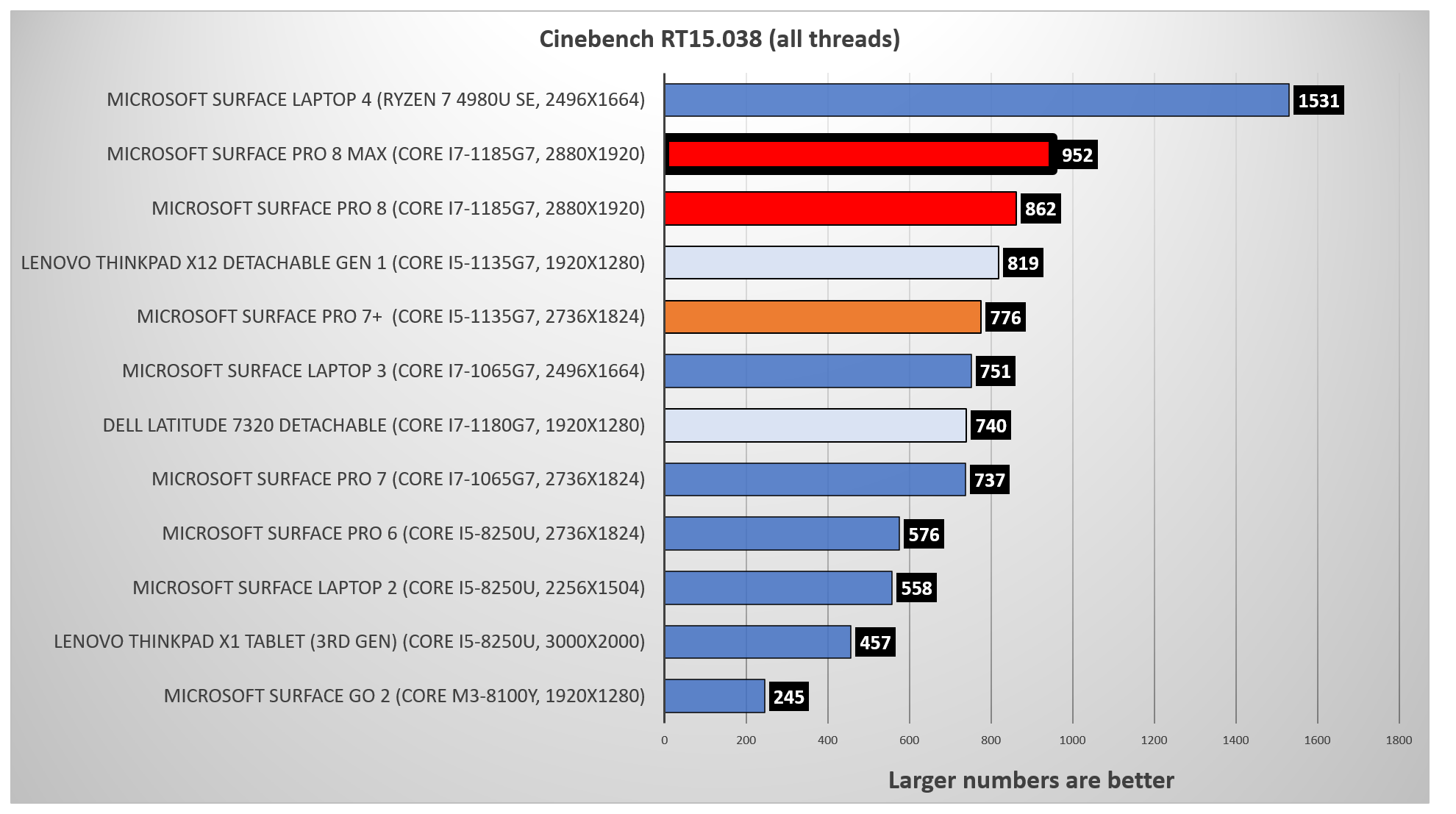
Mark Hachman / IDG
Cinebench R23, a more advanced version of the benchmark, offers a way to check whether thermal issues may be at play: run a single test, then loop the test over and over for ten minutes and compare the results. Our scores were comparable—2,895 versus 2,867—which led me to doubt that the Surface Pro 8 has any thermal issues where the CPU is concerned.
We originally saw more anomalies in the Handbrake test, which uses a free tool to transcode video into a format formatted for an Android tablet. It’s a real-world application, though less so in a world where Netflix movies can be saved to a laptop. We measure the time Handbrake takes to complete the task as a way to determine both the performance of the tablet as well as its ability to keep cool over a long period of time. In our retesting, however, those anomalies disappeared, and we report what we consider to be the tablet’s true performance in our chart below.
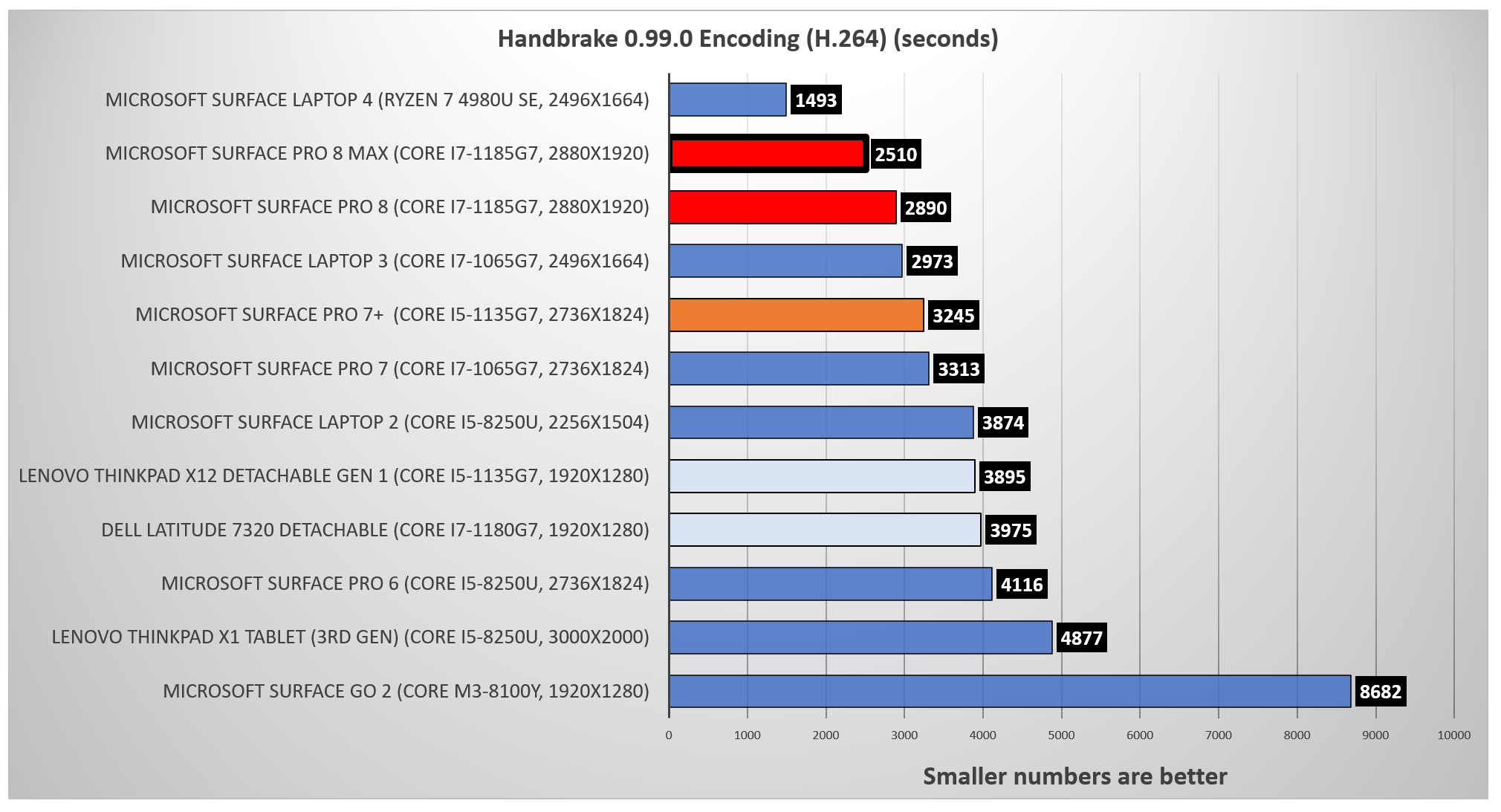
Mark Hachman / IDG
In graphics, though, the Surface Pro 8 delivered consistent results. Here, we used the 3DMark Time Spy test, and the Iris Xe GPU performed excellently.

Mark Hachman / IDG
Finally, we tested battery life. Battery life is becoming increasingly more challenging to test, as more laptop manufacturers add sensors that detect the ambient brightness of the screen and adjust the output accordingly. (Smartphones do this regularly.) The wrinkles that the Surface Pro 8 adds to this are threefold. Microsoft and Windows will adjust the “content” of video being played back, to preserve battery life; adjusting the display refresh rate will affect battery life, too. Finally, our Surface Pro 8 review unit decided after a few days to implement “smart charging,” a new feature that prevents the battery from being charged past 80 percent. We were notified by Microsoft that the Surface app can be used to turn this feature off if you’d like your battery to charge to its maximum potential.
All this means that there are simply too many variables to present you with a comprehensive picture of how long the Surface Pro 8’s battery will last. We typically run down a laptop battery by looping a 4K video over and over until it expires, and we did that here. We re-ran rundown tests where we disabled the lighting sensor (though not the content adjustment) to provide a repeatable though worst-case scenario. (We did not test with performance set to maximum.)
At 9 hours 23 minutes you should get a full workday’s use out of the Surface Pro 8. Dialing up the refresh rate to 120Hz didn’t seem to actually lower the battery life at all, as the tablet expired after 628 minutes.
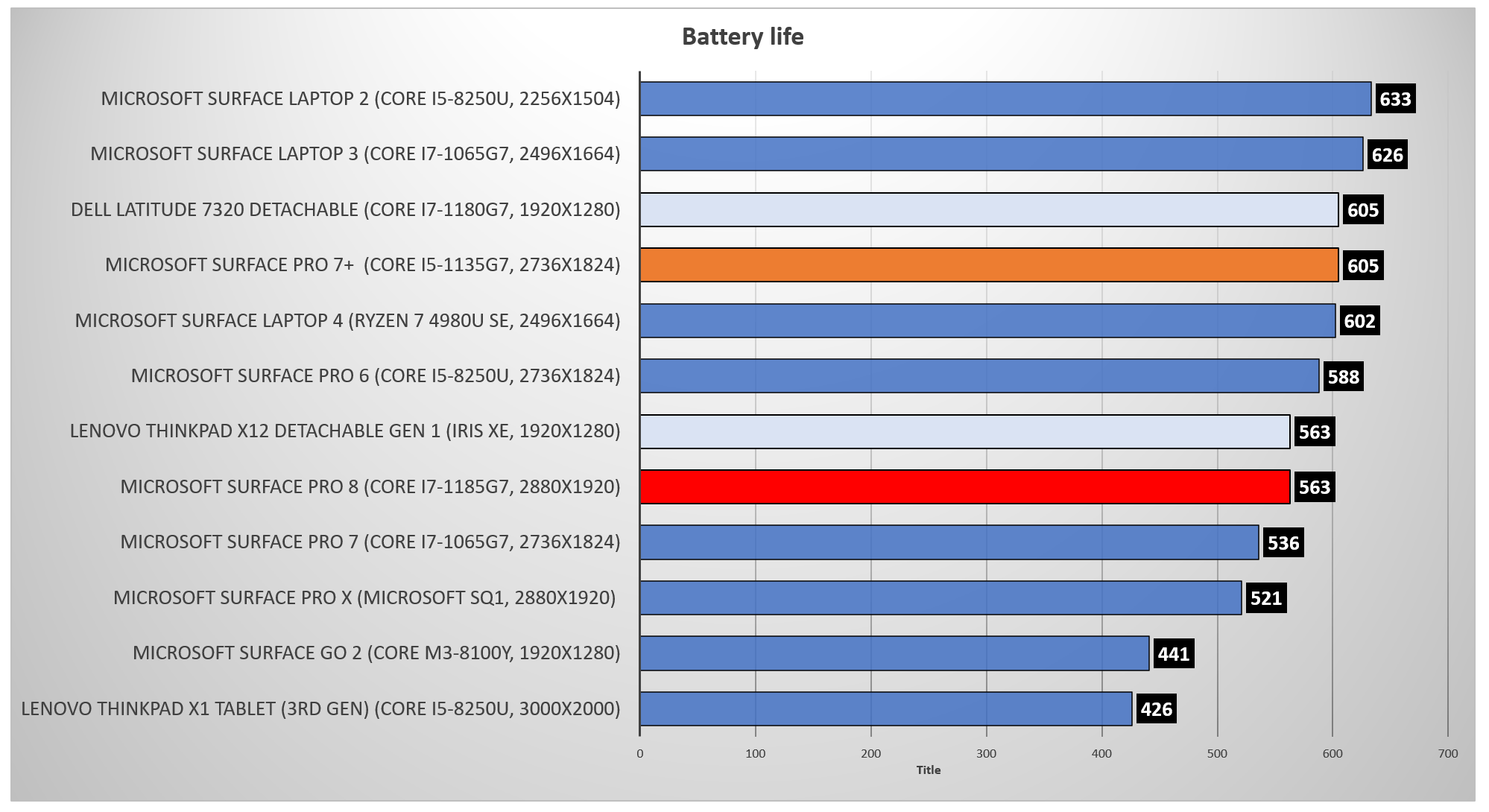
Mark Hachman / IDG
Turning off both the lighting and content adjustment capabilities on the Surface Pro 8 delivered an awful battery life of 375 minutes, or 6 hours 15 minutes. That’s at a 60Hz refresh rate, too. That’s not the default configuration, however, and you would need to adjust the tablet’s settings within the Settings menu to achieve that score. (This result was also part of our original set of testing results, too.)
With our second run of testing, we now feel comfortable in stating that the Surface Pro 8 delivers performance that exceeds its competition, or at least matches it in most cases.
Conclusion
All of this presents a question: How well do we know the Surface Pro 8? From a hardware perspective, quite well: We can certainly see the value of the larger, superior display, and the tablet’s audio sounds great, too. Sure, the webcam appears to need a little work, but that’s a tweak it should be able to implement quickly.
Thankfully, after our retesting with new updates we now know much more about how the Surface Pro 8 performs, as well, and we’re left with a much more positive impression. Essentially, your tablet choices boil down to the excellent Dell Latitude 7320 Detachable and the very good Lenovo ThinkPad X12 Detachable Gen 1 tablet, too. A key difference here is price: our Lenovo review tablet is priced at $1,331, while the Dell costs $2,189. Our Surface Pro 8 review unit costs $1,599. Yes, paying $1,500 for a tablet is still a lot to ask, but the Surface Pro 8 simply offers so much more than its current competition.
We’re not happy with how hastily Microsoft pushed this tablet into our hands, and our initial negative reaction is still justified. That was then, however. Microsoft’s Surface Pro 8 now offers leading-edge performance at a competitive price, plus a top-notch screen and inking experience. We think that the Surface Pro 8 is simply the best Windows tablet on the market right now.
Note: When you purchase something after clicking links in our articles, we may earn a small commission. Read our affiliate link policy for more details.
As PCWorld’s senior editor, Mark focuses on Microsoft news and chip technology, among other beats. He has formerly written for PCMag, BYTE, Slashdot, eWEEK, and ReadWrite.








