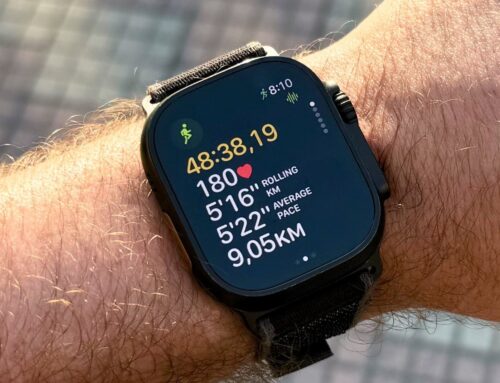Ivan_Shenets/Shutterstock
Dealing with the hustle and bustle of work, travel, activities, family, and so on can be exhausting, and at times it feels impossible to wear all these hats at once. Fortunately, the same technology that contributes to our busy day-to-day lives can also help ease the load, including a nifty feature on your iPhone that’ll aid in organization and time management.
Call forwarding is a feature that allows users to have their incoming phone calls redirected to a different number. There are numerous benefits to adding this feature to your iPhone, especially in addition to the myriad perks offered on the iPhone 15. If you travel a lot for work, call forwarding can be used to reroute calls from a business phone number to your personal mobile device without needing to provide an entirely different number to your clients or coworkers. Doing so gives you the freedom to do more remote work while remaining professional and providing more satisfaction to your customer base, who no longer have to worry about you being unavailable to answer their calls.
Thankfully, getting this feature set up on your iPhone can be done in a matter of seconds.
How to set up call forwarding on your iPhone

Georgijevic/Getty Images
iPhones have come a long way since their inception. Users can perform a wide range of tasks to enhance phone calls, from seamlessly recording conversations to using voice isolation features. If you’re looking to employ the tried and true method of forwarding calls, iPhones make it easier than ever with only a few easy-to-follow steps.
Here’s how to enable call forwarding on an iPhone:
- Go to settings and open the “Phone” section.
- Scroll to the “Call” section and hit “Call Forwarding.”
- Switch on “Call Forwarding,” which is off by default.
- The “Forward To” option will open up, which you can click and enter the number you’d like your calls to reroute to.
- Hit the back button and you’re done.
If you run into any issues with call forwarding down the line, there are several tactics you can employ to solve the issue, most involving resetting your system to some extent. You can type *73 in your phone to disable any call options and follow it up by typing in *72 followed by the forwarded phone number to reset it. Additionally, you can turn on and off airplane mode, do a manual force restart, or go into your General settings and perform a network reset.