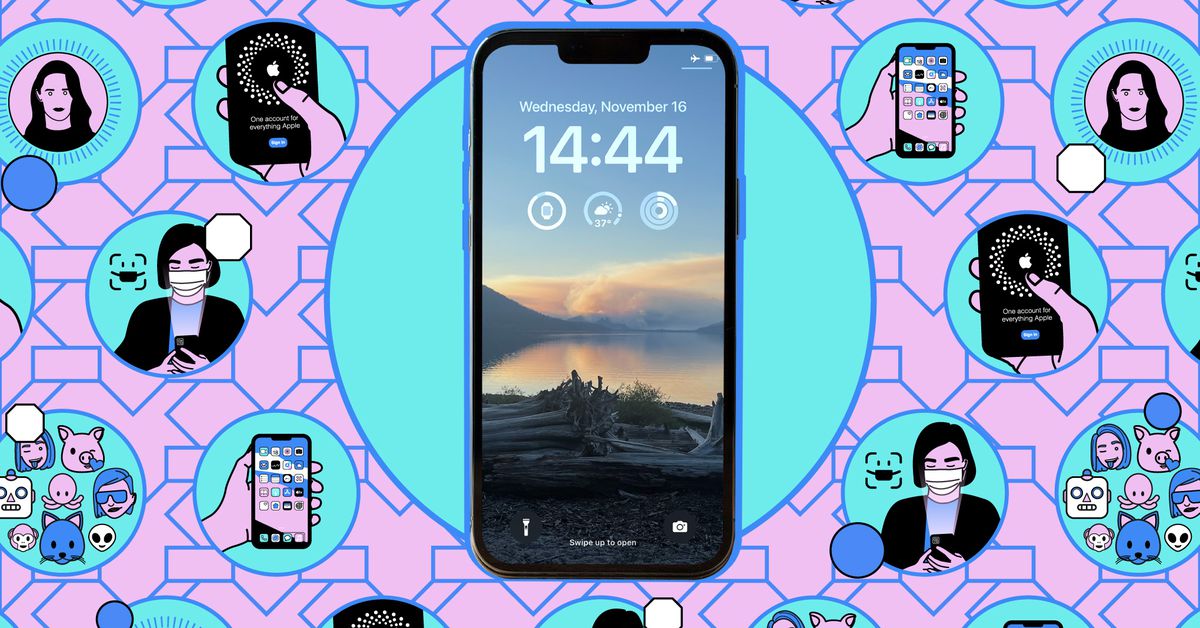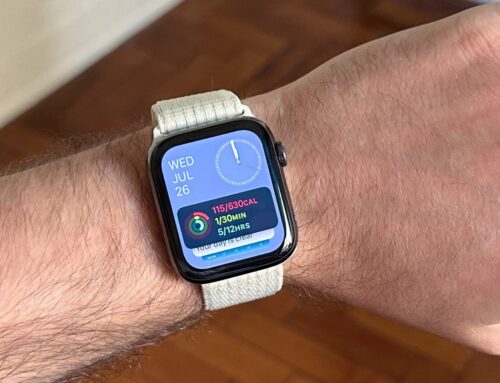I fully get why some people might be wary of letting other people see their location constantly, but for me, location sharing tools such as Find My and Google Maps have only had advantages. They mean not having dozens of back-and-forth texts about which bar everyone is currently at, for example, or not needing to text “I’ll be five minutes late” because everyone can see I’m en route. And while tracking the location of older teens probably won’t happen without some intense negotiation, it can be handy to see when younger kids have made it to school or a friend’s house.
In other words, while you only want to do this with the people in your life you trust the most, you might find you come to rely on it more than you thought you would. And these tools do come with built-in controls for managing what you’re actually sharing and when.
Here’s how to set it up.
Location tracking via Find My on an iPhone
If you use an iPhone, and everyone you want to keep tabs on uses an iPhone, then the obvious option for location sharing is the Find My app in iOS (and iPadOS and macOS). But first, for this to work as intended, you need to have location sharing enabled on your iPhone:
- From Settings, go to Privacy & Security > Location Services.
- Make sure Location Services is enabled.
- Tap on Share My Location and enable it.
Once you’ve done that, you can go to the Find My app:
- From the People tab, tap Start Sharing Location.
- Tap the contacts you want to share your location with (use the + button in the top right to see more contacts).
- Select Send, and you can choose how long you share your location: one hour; until the end of the day; or indefinitely (until you manually disable sharing).
Your chosen contacts will get a notification that you’re sharing your location with them and will have the option to share their location in return if they wish.
Anyone who is sharing their location with you will show up on the map on the People tab. Tap on a contact name to see more information about the contact and to get directions to their current location.
You can also set up location notifications for a particular contact from the contact’s screen:
- Tap Add under the Notifications heading, then Notify Me.
- You can choose to get alerts when someone arrives at a place, leaves a place, or is not at a place.
- You can also choose for the alert to work Only Once or Every Time — if it’s recurring, the other person will have to consent to it on their phone.
- Tap Add to confirm.
To temporarily stop sharing your location across all of your contacts, open the Me tab, and turn off the Share My Location toggle switch. To stop sharing it with a particular person, tap their name on the People tab, then choose Stop Sharing My Location.
Bear in mind that Apple’s Family Sharing feature includes location sharing: the person who creates the family can opt to enable location sharing for everyone in it. If you’re in a group, open Family and Location Sharing from iOS Settings to see who is able to keep track of your whereabouts.
Other location tracking options
There are a number of other location tracking options you can use beyond Find My — which you’re going to need if some of your family or friends are on Android. Keep in mind that you will need to make sure everyone is on the same app.
Google Maps for Android and iOS is one of the best ways of doing this, as it’s cross-platform and is an app that a lot of people have installed on their phones.
- In the Google Maps app, tap your profile icon (top right), then Location sharing.
- Select New share to start sharing your location with a contact. (If you haven’t yet allowed the Google Maps app to have access to your location, you may be guided through that process first.)
- The next pop-up dialog box lets you choose a contact (swipe left and tap More if you can’t see them).
- Select the amount of time you want to share your location for: either Until you turn this off or a certain number of hours.
- Tap Share to confirm.
As with the Find My app, the contact you’ve selected will get a notification, plus the option to share their location in return (which they don’t have to do).
In Google Maps, tap your profile picture and Location sharing at any time to see where everyone is. Tap on a contact’s name to see exactly where they are, to turn off location sharing with this person, or to add a location-based notification (this can be triggered when someone arrives at or leaves a particular place).
There are a couple of other location sharing apps worth a mention. Glympse offers plenty of features, including private sharing for groups of people (like your sports club) and will even work for those in your social circles who don’t have the Glympse app installed — these people will get a text link to a web map instead.
Then, there is Life360, which is very much geared toward location sharing within families (though it works for friends as well). You can see locations in real time, get alerts when people get to or leave a location, and even get warnings if someone you know may have been involved in a crash (a bit like Crash Detection on the iPhone).