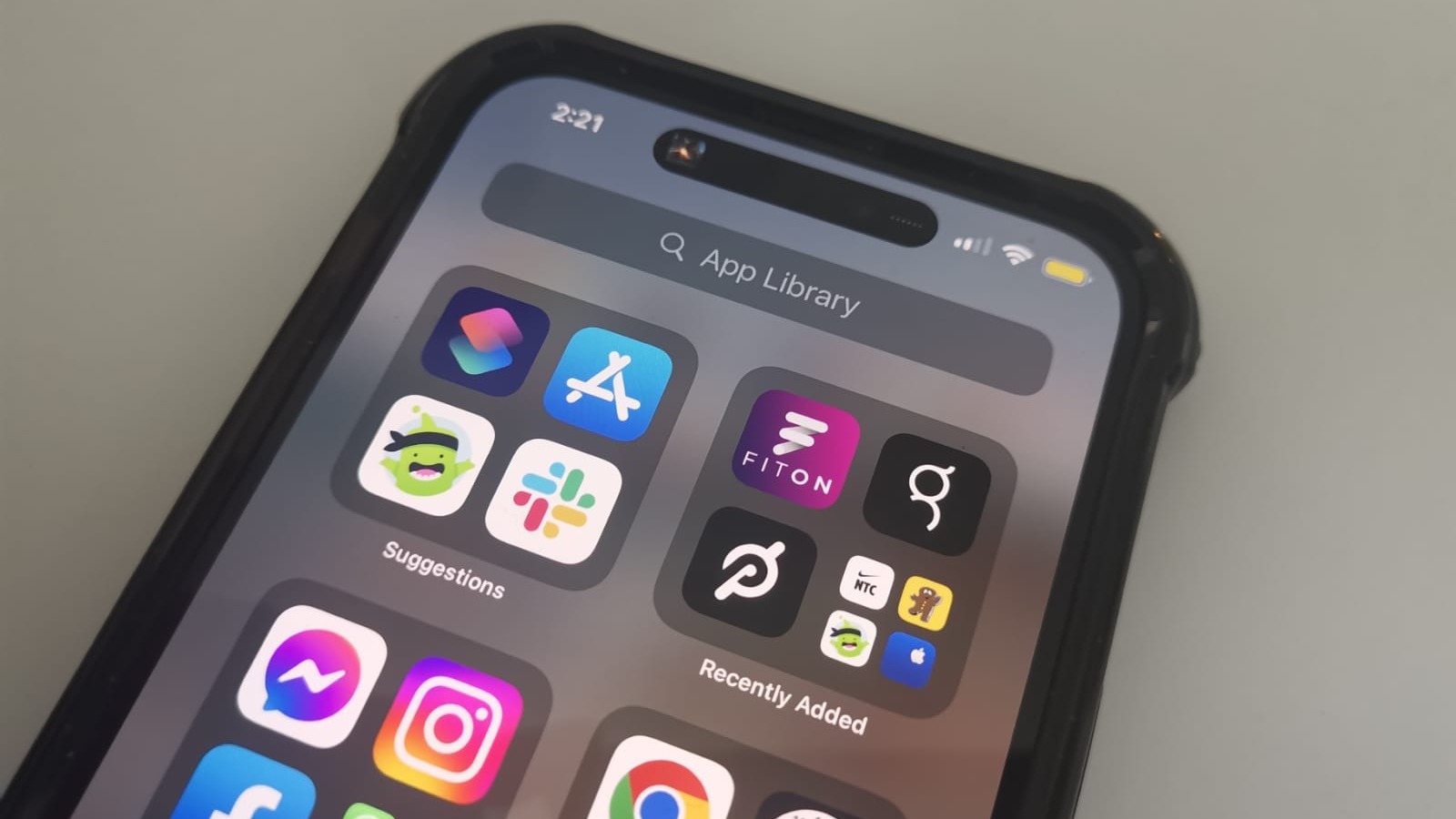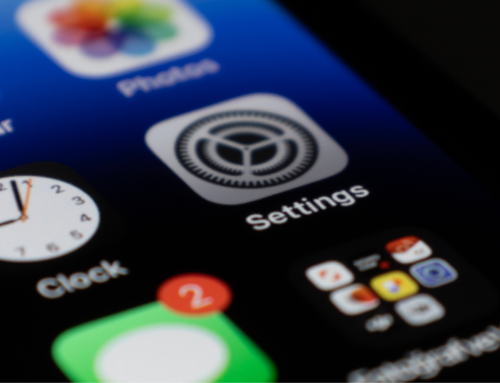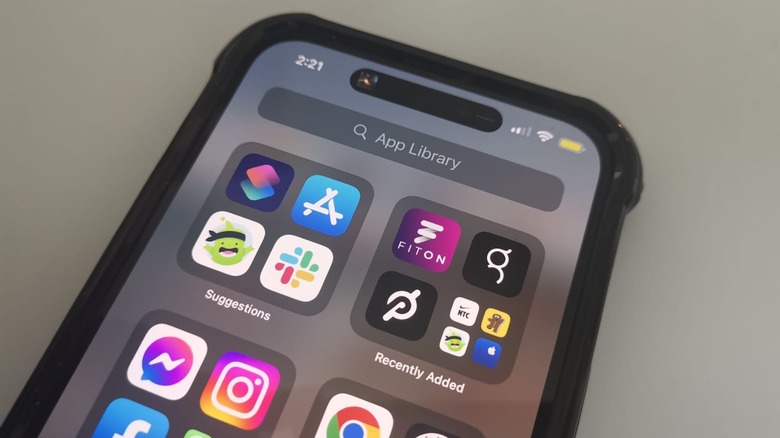
Jam Kotenko/SlashGear
When it’s unplugged and has a sufficient battery level, the iPhone’s battery icon that can be seen in the top-right corner of the device’s screen is usually white and may showcase the battery percentage if the setting is enabled. When the icon appears red in color, it means your iPhone’s battery percentage is critically low at less than 20% and will need to be charged as soon as possible to avoid eventual and complete device shutdown. While it’s charging, it automatically switches to green to indicate that the mobile device is currently receiving a surge of power. However, what does it mean when the battery icon is yellow?
As it turns out, a yellow battery symbol on your iPhone’s status bar is not something to worry about. It’s simply an indication that your device is in Low Power Mode. With this feature enabled, your iPhone’s battery is essentially stretched out as some of your device’s functions that usually require a significant amount of battery are temporarily choked or restricted. For instance, 5G might be disabled for iPhone 12 models while iPhone 13 iterations that have a ProMotion display may experience a limited display refresh rate. For other iPhone versions, background app refresh, automatic downloads, and email fetch are all suspended. iCloud Photos may also be temporarily paused and display screen brightness and the appearance of some visual animations may be reduced. Ultimately, while Low Power Mode is turned on, some iPhone functions might feel sluggish because overall processor performance is slowed down.
Is the iPhone’s Low Power Mode an automatic setting?
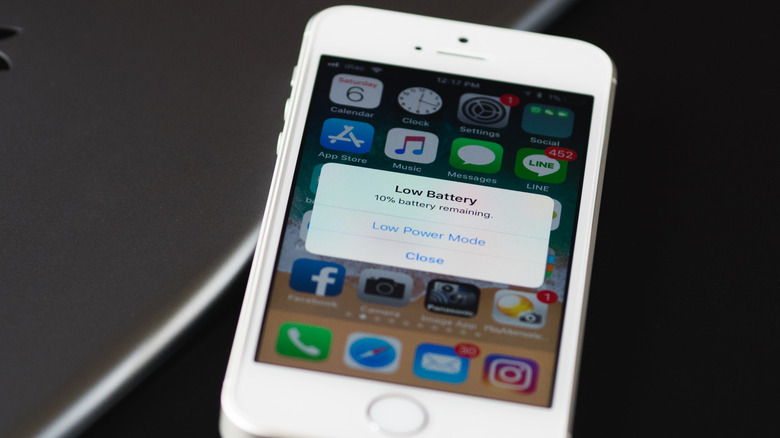
karanik yimpat/Shutterstock
By default, the iPhone’s Low Power Mode switch is in the off position — you will need to turn it on manually through the device’s settings (or accidentally do it) in order for the battery status icon to turn yellow. In some cases, when your iPhone’s battery hits the 20% mark or below, a notification may pop up onscreen offering you the option to enable the battery-saving feature.
Apart from the scenarios above, you can also use the iPhone’s built-in Shortcuts app to automate turning on Low Power Mode when the battery hits your preferred percentage. Here’s how:
- Launch the iPhone’s Shortcuts app.
- Select the Automation tab in the bottom navigation bar.
- Hit Create Personal Automation.
- Scroll down and choose Battery Level.
- Select the “Falls Below” option and tweak the slider to your desired level.
- Tap Next.
- Hit Add Action.
- Type “Set Low Power Mode” into the search bar, select it, and make sure it’s set to turn on.
- Tap Next.
- Switch off Ask Before Running, and confirm the choice.
- Hit Done.
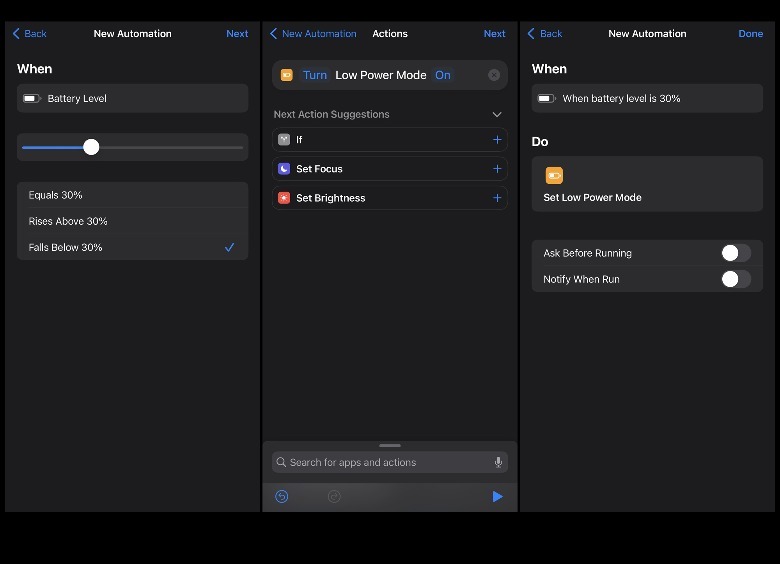 Jam Kotenko/SlashGear
Jam Kotenko/SlashGear
These steps will automatically turn on Low Power Mode when your selected battery percentage marker is hit. You can edit the Low Power Mode automation’s set percentage by tapping on its entry in the Automation list and selecting “When battery level falls below.” To stop the automation from being triggered, you can either turn off Enable This Automation on the Edit Automation page or swipe left on the entry in the Automation list to delete it altogether.
How to disable Low Power Mode on the iPhone
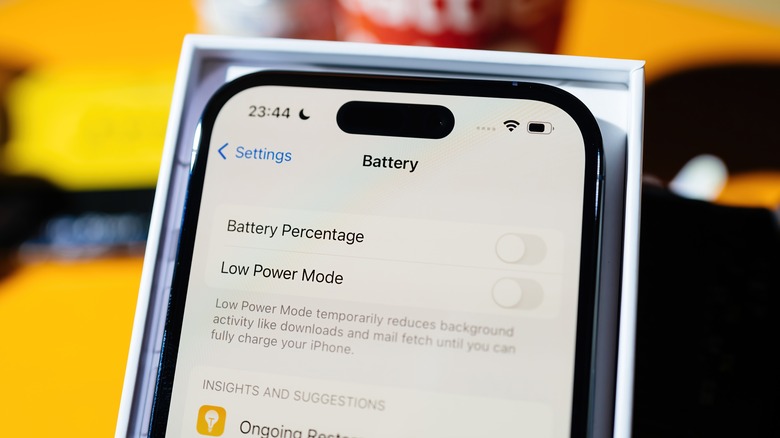
Hadrian/Shutterstock
If you’d like to regain the full functionality of iPhone features that will be restricted by this setting, you can plug in your iPhone and charge it until the battery is 80% or higher, which should automatically turn off Low Power Mode. If that doesn’t work, you’ll have to manually switch the mode off. Here’s how:
- Launch the Settings app.
- Go to Battery.
- Switch the Low Power Mode toggle to the off position.
You can also create a Control Center shortcut for Low Power Mode to have quicker access to the setting:
- Go back to the main Settings page of the iPhone.
- Choose Control Center.
- Under More Controls, hit the “+” symbol next to Low Power Mode.
If your iPhone’s battery status icon ever turns yellow and you’d like to turn off Low Power Mode and revert back to its normal appearance, simply swipe down on the top-right edge of your iPhone screen to access Control Center and tap the half-full battery icon until it’s deselected.